Statuses
Easily find what matters most to youStatuses let you track which cases require attention. They also help you understand the overall progress of your customers through your onboarding process.
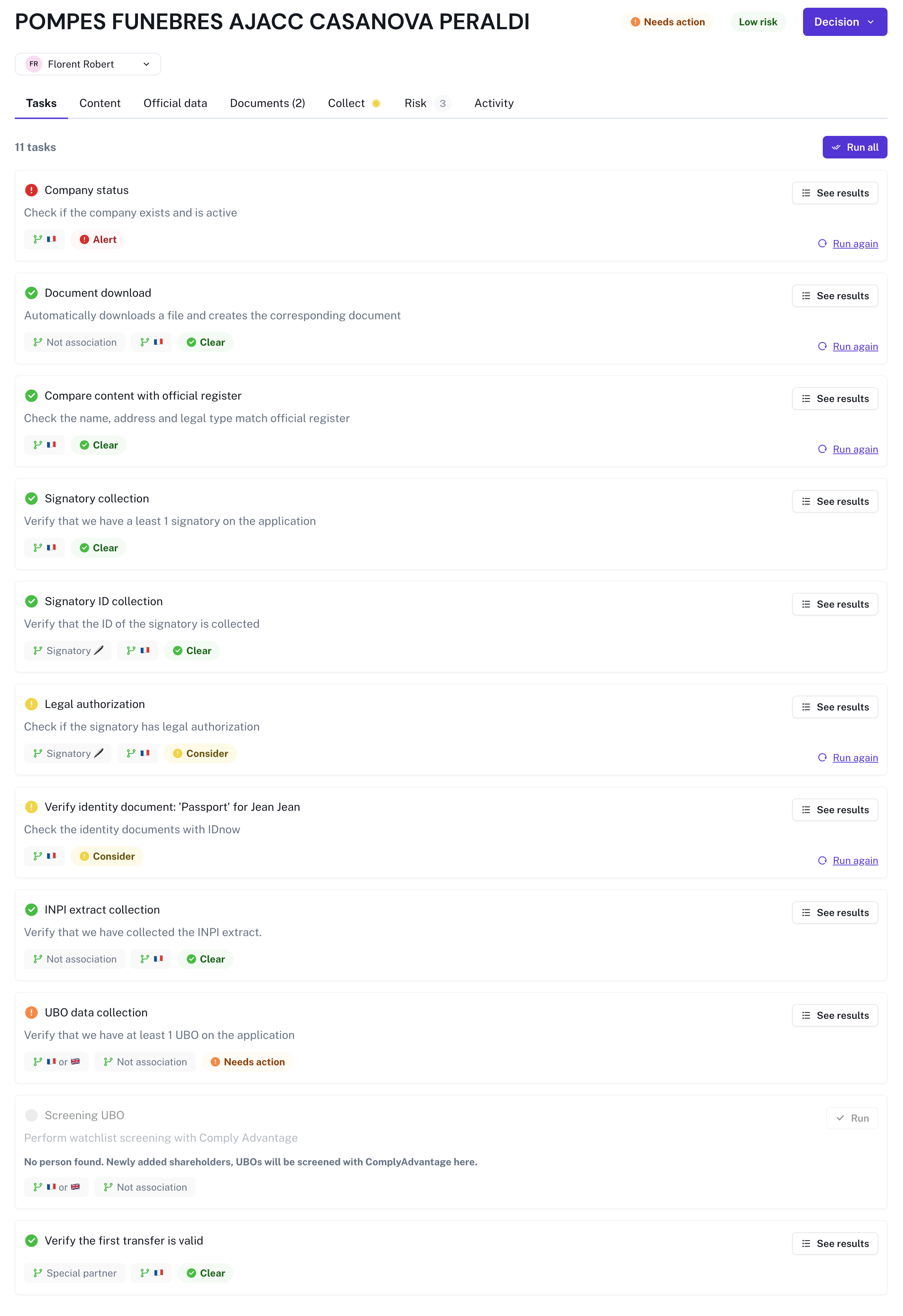
An example of case with status "Needs action"
Case statuses
Case statuses are used to understand which case requires manual input, which case is ready for decision or which case has been approved or rejected.
A case will go through different statuses from creation to approval. Statuses depend on the results of tasks being run on the case data and a decision from the user.
An case can have the following statuses:

The case has been created, and no task has been run against it. In the API, the status_review field is pending.
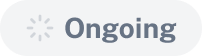
The case has been created, at least one task has run

The case has been created, and one of the tasks failed to run. Referred as failed in the status_executionfield in the API.
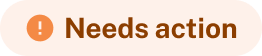
The case has been created, and one of the tasks requires a human action to be completed, referred as waiting_for_user_input for the status_executionfield in the API.

The case has been created, all tasks have run and none of them needs a human action. In the API, all tasks are donein the status_execution field.
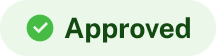
The case has been approved
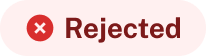
The case has been rejected
Task statuses
Tasks have different statuses:
A user needs to take action to complete the task. In the detailed results of the task, a Resolve button will open the related service to help the user clear the task. Referred as waiting_for_user_input in the API
There is an inconsistency or an issue in the task results. It should be taken into account before making a decision. In the detailed results of the task, a See source button opens the related service for further information.
There is a critical inconsistency or an issue in the task results that must be considered before making a decision. In the detailed results of the task, a See source button opens the related service for further information.
The task has not been able to run. An error definition will be stated if available. Referred as failedin the status_executionfield in the API.
The task has been performed, and its results are valid. In the detailed results of the task, a See Source button opens the specific service for further information.
The task has been completed, and its status was manually set to Clear by the user. Note that a comment is required to clear a task manually.
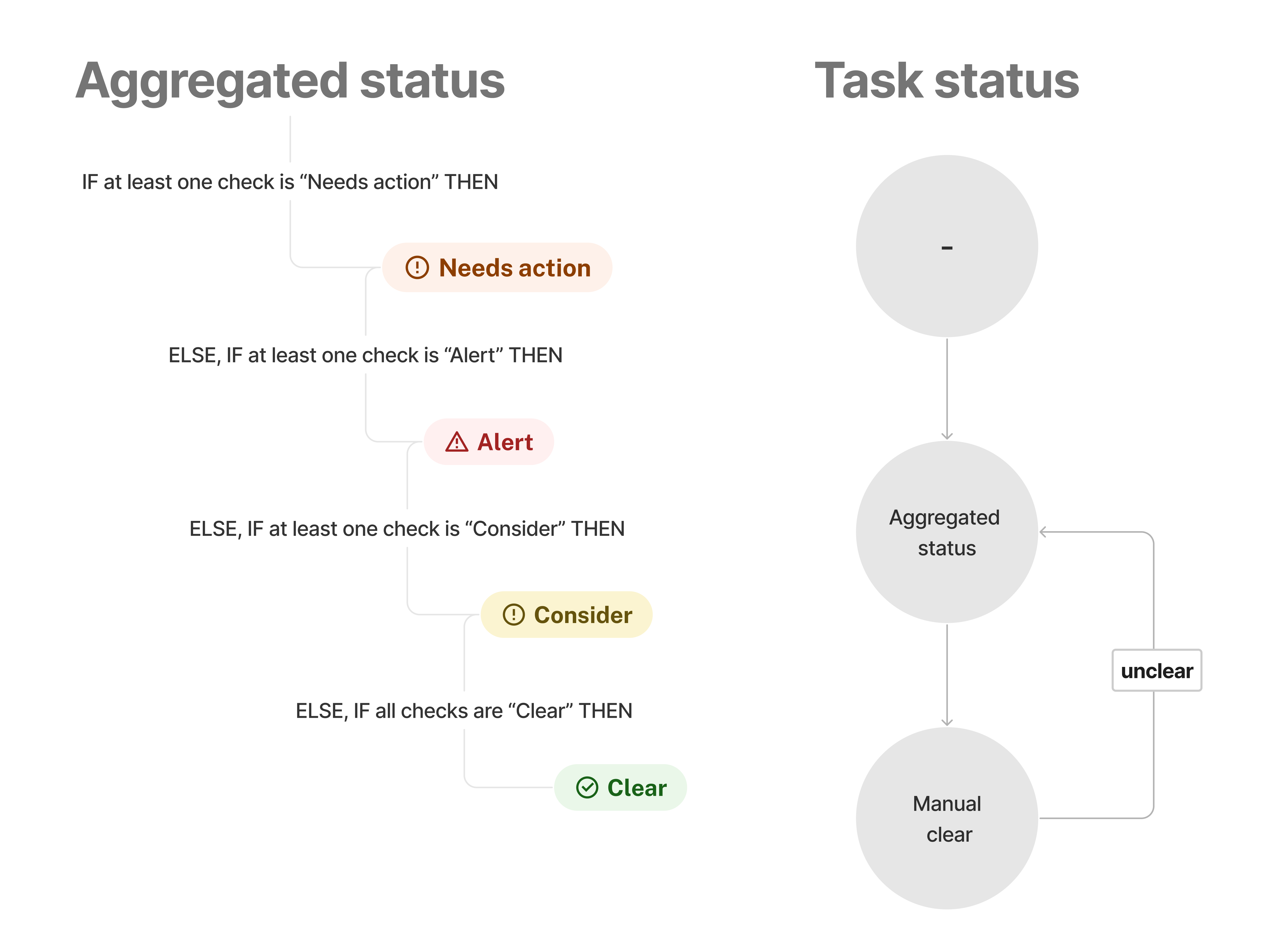
Updated 2 months ago