Custom fields
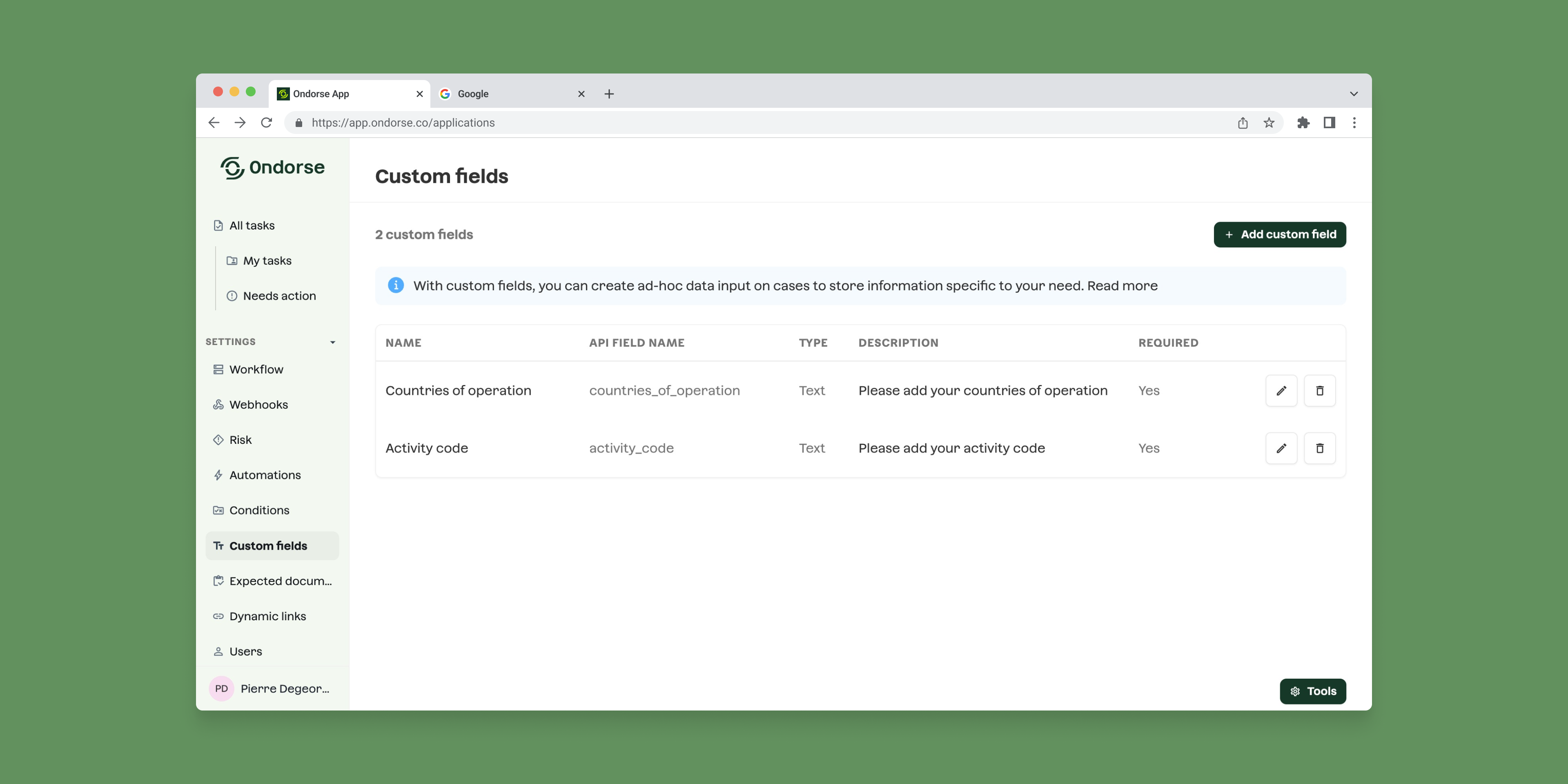
DefinitionWith custom fields, you can personalize the data you collect on cases and relationships (persons, businesses)
Storing business-specific information:
Clients can create custom fields to capture data specific to their business requirements that aren't covered by standard fields.
Flexible data types:
The system supports various data types including text, numbers, booleans, dropdowns (single and multiple choice), dates, countries, and industry classification codes (NAICS, NACE, NAF, MCC).
Entity association:
Custom fields can be attached to different entity types, such as business cases, person cases, and their relationships (persons, businesses) like UBOs, shareholders, and directors.
Portal integration:
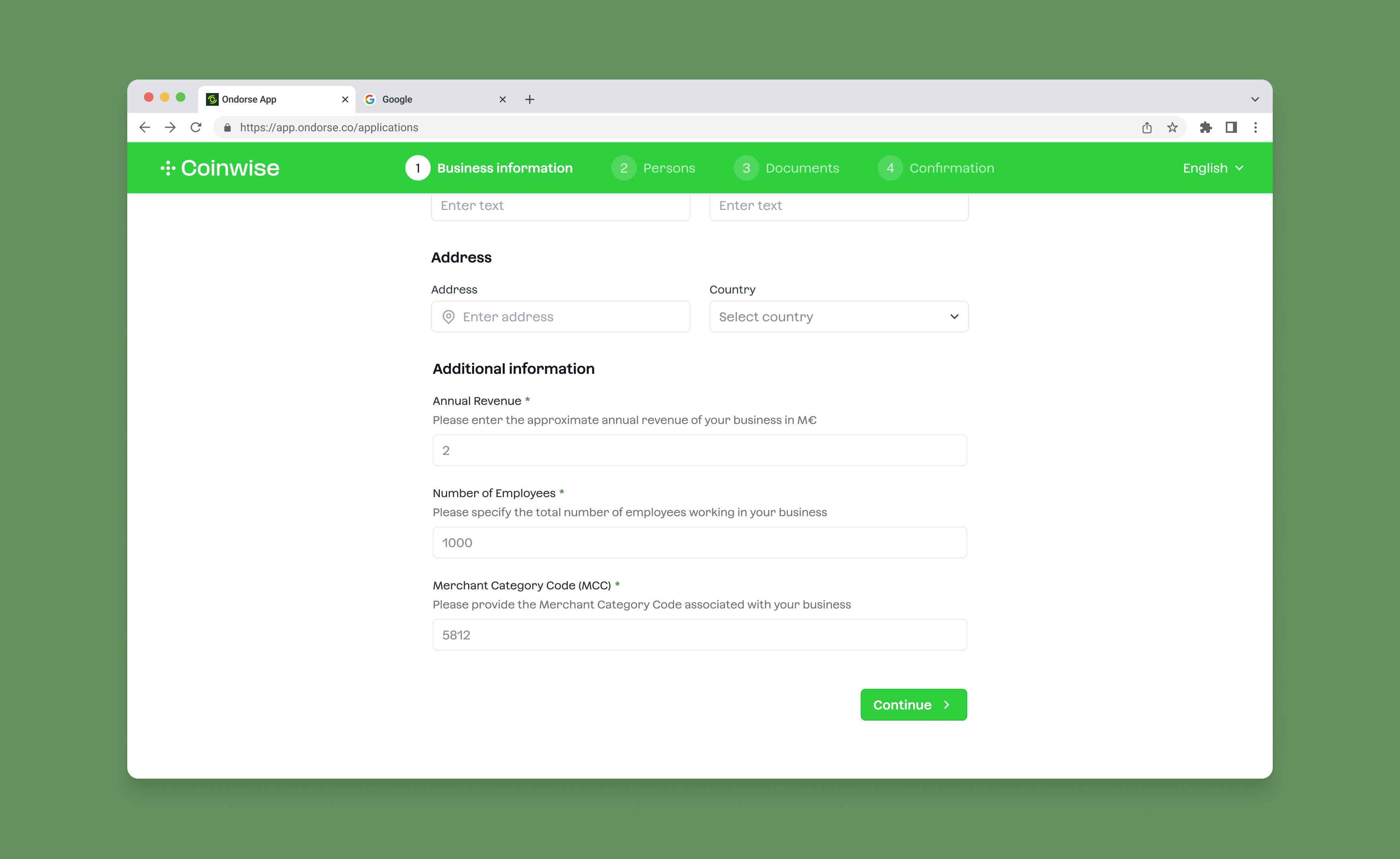
Custom fields also allow you to tailor what information you collect from customers during onboarding. Instead of being limited to standard fields, you can add exactly what your business needs - whether that's industry-specific information, regulatory requirements, or details unique to your processes.
You control which custom fields appear in your portal and whether they're required or optional.
The system also supports conditional fields that only appear based on previous answers, creating a smarter form that adapts to each customer. By customizing your portal with relevant fields in a logical order, you improve both data quality and customer experience.
Examples of application
Internal reference tracking
Custom fields can be used to store the internal reference numbers or IDs. This helps maintain continuity between your existing systems and the platform, making it easier to cross-reference cases.
Financial information collection
Custom fields can be used to to gather specific financial details that aren't covered by standard fields. This might include IBAN country codes, specific account types, or transaction volume categories.
Customer classification
Custom fields are frequently used to categorize customers or accounts. For example, a "Premium Account" boolean field might be used to flag high-value customers who receive special treatment or monitoring.
Specific regulatory compliance
Custom fields can be used to track specific compliance requirements unique to their jurisdiction or industry. This might include special risk factors, regulatory statuses, or compliance verification steps.
Multi-country operations
If your business is operating across multiple countries, custom fields allow to track which countries a business or person operates in, beyond just their primary location.
Industry-specific information
Clients use dropdown custom fields to categorize cases according to industry-specific taxonomies or classifications that go beyond standard industry codes.
Add a custom field
To create a custom field for your Ondorse account:
-
In your account, navigate to Settings > Custom fields
-
Click on Add a custom field
-
In the form creation modal, set the basic information:
-
Name: the name of your custom field
-
API field name: the name of the field in Ondorse API and in the Rules engine. Once a custom field is created, its API field name cannot be changed. This API field name is unique: another field with the same API field name can not created.
-
Description: a short description of this field.
-
Type: the type of field. Can be a Text, a Number, Boolean, Dropdown (single and multiple choice), Country (single and multiple choice), Date and industry code (NAICS, NACE, NAF, MCC).
-
Dropdown values (only for type dropdown): the values that will be displayed in the dropdown. The values can be added, removed and re-ordered.
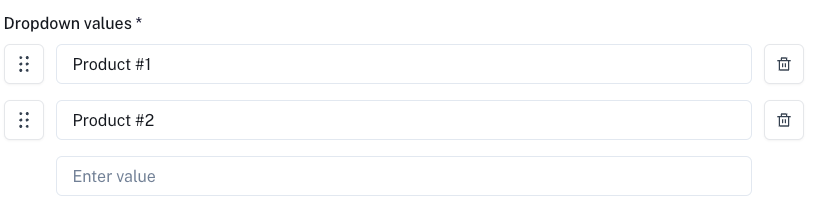
-
Attached to: Choose an attachment destination. You can attach it directly to the case—either a 🏢 Business case or 🧑🏽 Natural person case—or to specific relationships within the case. These relationships may include related businesses or related natural persons, depending on their role (e.g., Director, Shareholder, UBO, Signatory).
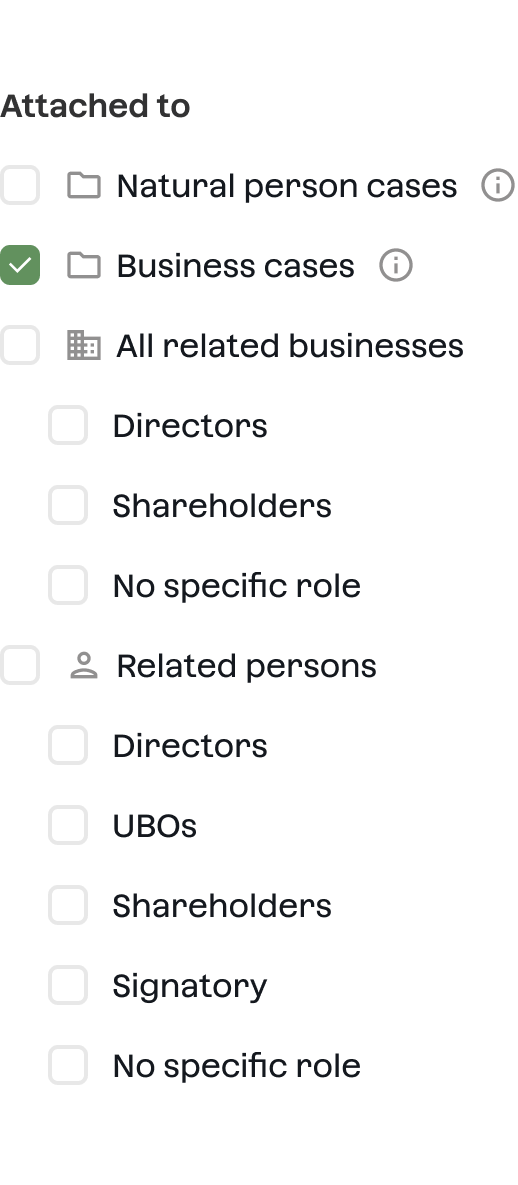
- This custom field is required: if checked, this custom field will be required when you create a case.
- Show this custom field in Portal: if checked, this custom field will be displayed in your Ondorse Portal. A custom field that is required must be displayed in Portal. You can customise how this custom field is displayed in Portal when configuring Portal.
- Condition: you can add a condition to showing this custom field in Portal. The condition can depend on various factors such as legal type, other custom fields etc.. Read more inConditional enhanced due diligence.
- Display order in Portal: a number representing the order of appearance in Portal. It allows you to specify a specific order of custom fields in Portal.
-
-
Click on Save
Required custom fieldA required custom field will be required for any future creation of cases and for any edition of past cases.
Edit a custom field
To edit a custom field for your Ondorse account:
- In your account, navigate to Settings > Custom fields
- Identify the custom field you want to edit and click

API field name cannot be changedAfter its creation, a custom field's API field name cannot be changed.
Delete a custom field
To edit a custom field for your Ondorse account:
- In your account, navigate to Settings > Custom fields
- Identify the custom field you want to delete and click

- Confirm the deletion
Data of deleted custom fieldsWhen deleting a custom field, the data associated to this custom field in the Cases are preserved. When you re-create the field with the same API field name, the associated data will be revived.
Updated 3 months ago